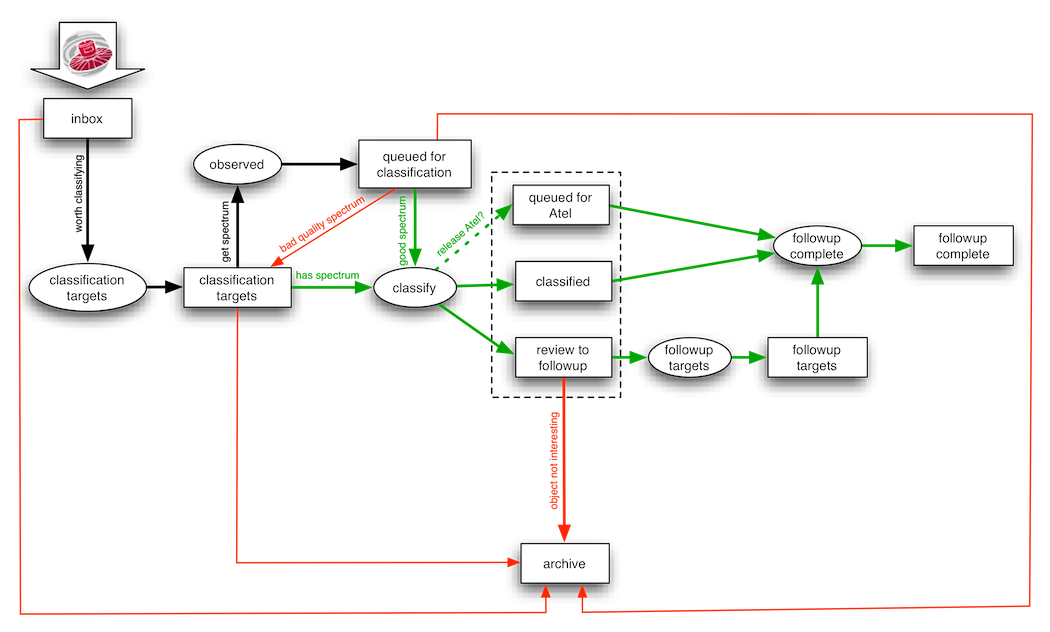Difference between revisions of "Marshall how-to"
From Gaia Science Alerts Working Group
Jump to navigationJump to search (Created page with "==GAIA Marshall How-to== # All the new GAIA Alerts are collected in the "Inbox". # If you decide that a GAIA source is worth to classify, select the action "Classification targe...") |
|||
| (One intermediate revision by the same user not shown) | |||
| Line 5: | Line 5: | ||
# Once the source is already in "Classification Targets" if there is already a good spectrum of the source, select "Classify" action. A form with several input fields will show up in your screen for fulfilling with the details of the object. When you submit this form the alert will be moved to "Classified" and to "Review to Followup" inboxes. If in the classification form you also ticked the checkbox for Atel submission, the object will also appear in "Queued for Atel". | # Once the source is already in "Classification Targets" if there is already a good spectrum of the source, select "Classify" action. A form with several input fields will show up in your screen for fulfilling with the details of the object. When you submit this form the alert will be moved to "Classified" and to "Review to Followup" inboxes. If in the classification form you also ticked the checkbox for Atel submission, the object will also appear in "Queued for Atel". | ||
# If the source is in "Classification Targets" and there is not an spectrum of it, select the action "Observed" and the source will be moved to "Queued for Classification". After observing the object: | # If the source is in "Classification Targets" and there is not an spectrum of it, select the action "Observed" and the source will be moved to "Queued for Classification". After observing the object: | ||
| − | + | ## If you get a good quality spectrum, select the action "Classify". | |
| − | + | ## If the spectrum quality is not good enough, you can send it back to "Classification Targets" inbox selecting the action "Classification targets". | |
# If the source looks very interesting you might want to take on further observations. From "Review to followup" you can send the object to "Followup Targets" choosing the action "Followup Targets". | # If the source looks very interesting you might want to take on further observations. From "Review to followup" you can send the object to "Followup Targets" choosing the action "Followup Targets". | ||
# Either from "Queued for Atel", "Classified" or "Followup targets" you can conclude the followup selecting the action "Followup Complete". The object will be moved to "Followup Complete" inbox. | # Either from "Queued for Atel", "Classified" or "Followup targets" you can conclude the followup selecting the action "Followup Complete". The object will be moved to "Followup Complete" inbox. | ||
# From all inboxes you can decide that the object is not worth to investigate and send it to "All Archived". | # From all inboxes you can decide that the object is not worth to investigate and send it to "All Archived". | ||
# The sources from the other catalogues (CRTS, ASAS, OGLE, etc.) will go directly to "External Sources Inbox" (not shown in the this diagram), and are only used for cross-matching purposes. | # The sources from the other catalogues (CRTS, ASAS, OGLE, etc.) will go directly to "External Sources Inbox" (not shown in the this diagram), and are only used for cross-matching purposes. | ||
| + | |||
| + | [[File:Workflow.png]] | ||
Latest revision as of 12:36, 6 February 2015
GAIA Marshall How-to
- All the new GAIA Alerts are collected in the "Inbox".
- If you decide that a GAIA source is worth to classify, select the action "Classification targets" and the object will be moved from the "Inbox" to "Classification targets" inbox.
- Once the source is already in "Classification Targets" if there is already a good spectrum of the source, select "Classify" action. A form with several input fields will show up in your screen for fulfilling with the details of the object. When you submit this form the alert will be moved to "Classified" and to "Review to Followup" inboxes. If in the classification form you also ticked the checkbox for Atel submission, the object will also appear in "Queued for Atel".
- If the source is in "Classification Targets" and there is not an spectrum of it, select the action "Observed" and the source will be moved to "Queued for Classification". After observing the object:
- If you get a good quality spectrum, select the action "Classify".
- If the spectrum quality is not good enough, you can send it back to "Classification Targets" inbox selecting the action "Classification targets".
- If the source looks very interesting you might want to take on further observations. From "Review to followup" you can send the object to "Followup Targets" choosing the action "Followup Targets".
- Either from "Queued for Atel", "Classified" or "Followup targets" you can conclude the followup selecting the action "Followup Complete". The object will be moved to "Followup Complete" inbox.
- From all inboxes you can decide that the object is not worth to investigate and send it to "All Archived".
- The sources from the other catalogues (CRTS, ASAS, OGLE, etc.) will go directly to "External Sources Inbox" (not shown in the this diagram), and are only used for cross-matching purposes.